The e-mail servers at the Environmental Campus add *** SPAM *** to the subject line of incoming messages that have been identified as SPAM. Since the marked e-mails may be wanted, the server does not delete them directly, but automatically moves them to your SPAM/JUNK folder by means of an inbox rule. Please check this folder sporadically on your end device and empty it from time to time to save disk space.
The addition *** SPAM *** only means that it might be a SPAM e-mail. It is up to you to decide whether the marked message is a SPAM e-mail or not.
An inbox rule can be used, for example, to automatically move messages marked as SPAM to another folder. However, we would like to point out again that some messages marked by the server may be desired.
Basically, we recommend configuring inbox rules via the Outlook Web App.
1. Open the Outlook Web App.
2. Click on the gear icon at the top right of the window and then select Options.
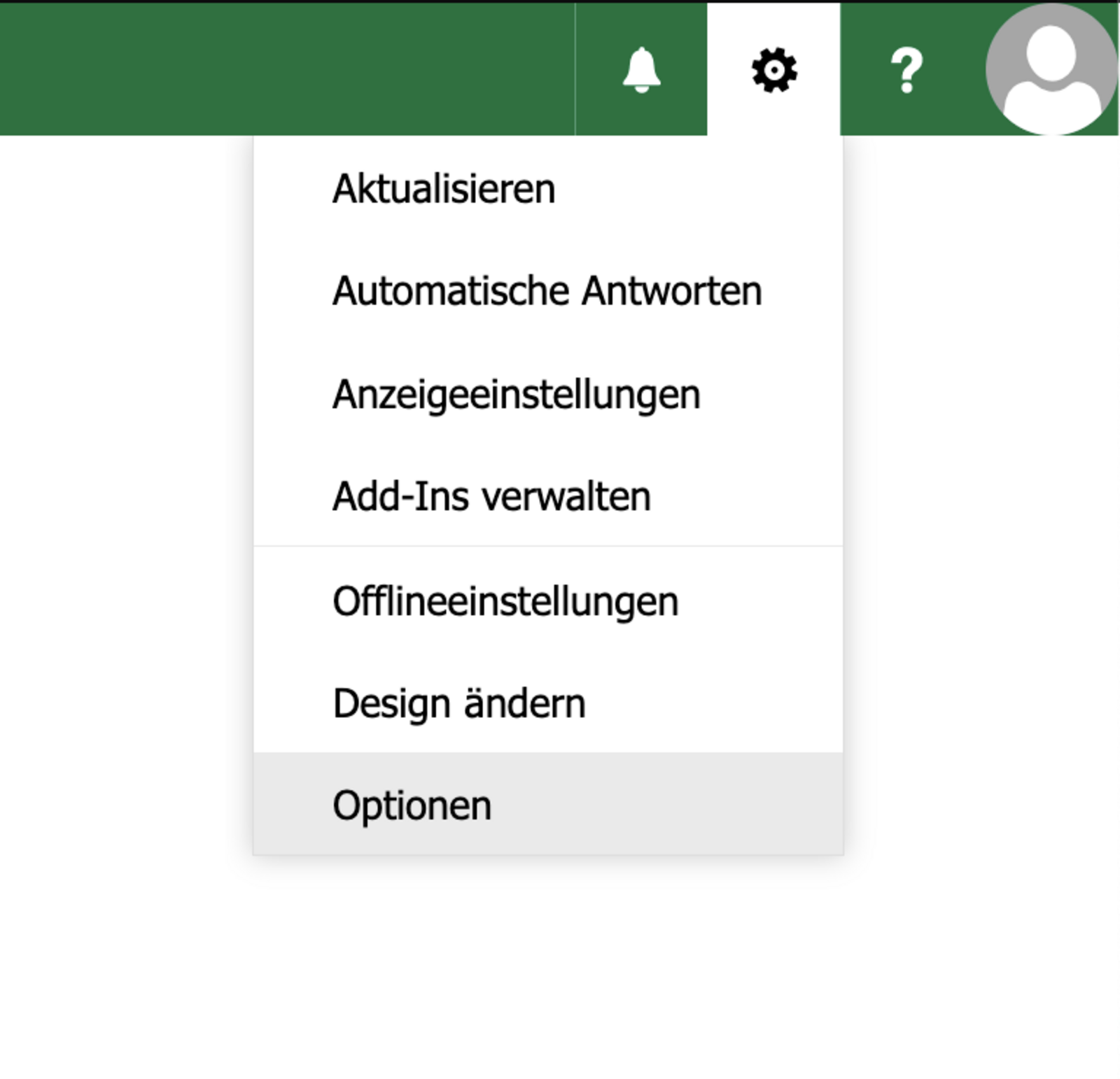
3. Navigate in the selection bar on the left in the item Mail -> Automatic processing -> Inbox and sweep rules. There you will see your inbox rules and you can customize, enable/disable or delete them as you wish.
Disable the automatic SPAM calendar entries.
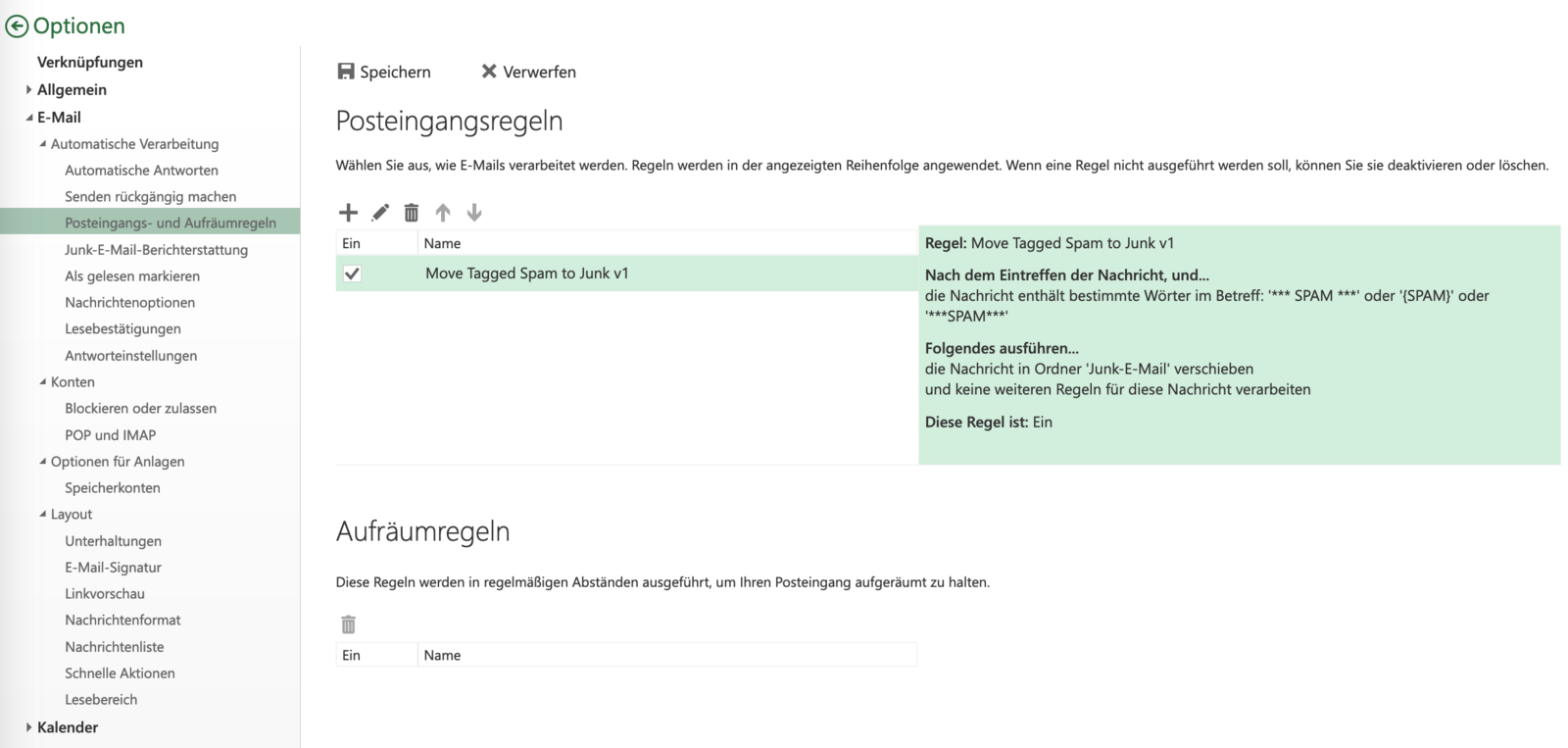
You can delete existing SPAM appointments by right-clicking on the appointment and selecting Delete -> Delete series.
If you want to avoid the automatic entries in the future, follow the instructions.
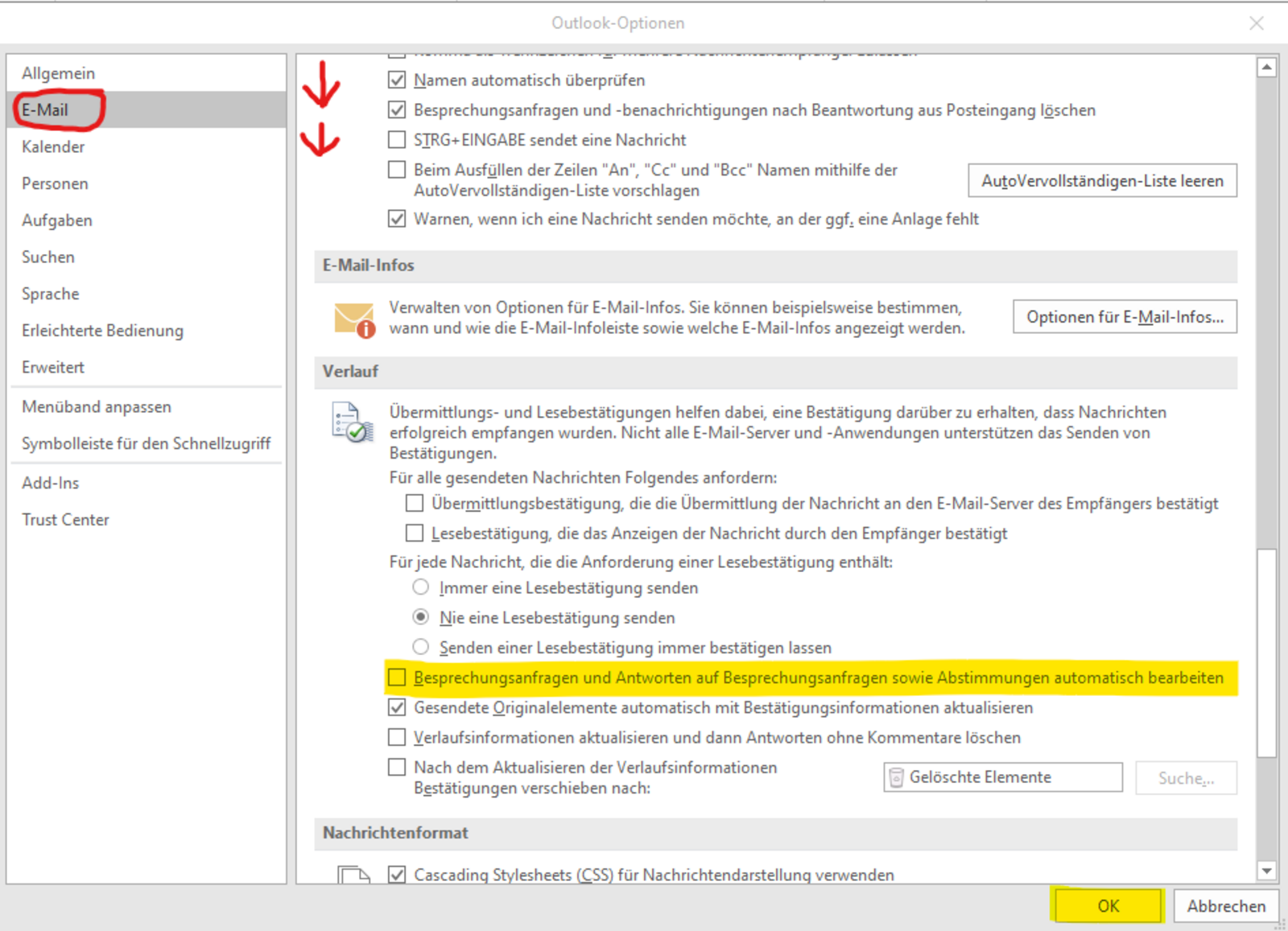
You are leaving the official website of Trier University of Applied Sciences